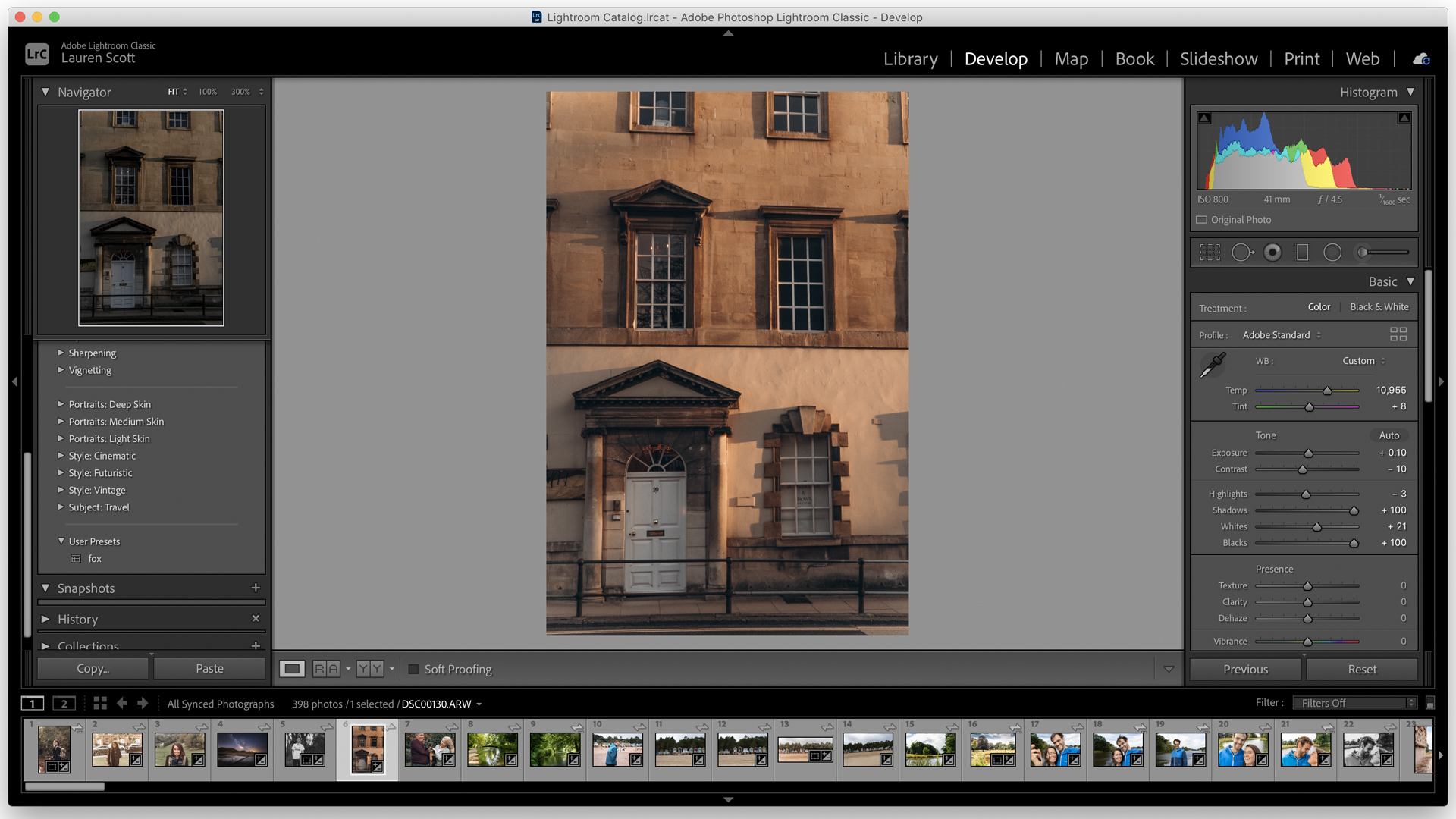Space Verdict
Adobe Lightroom is still the ultimate software for file management and RAW photo processing, and it suits all levels of ability thanks to a choice of programs
Pros
- +
Unrivalled image organization and cataloguing
- +
Fast color corrections using Presets
- +
Available for desktop, tablet and mobile
Cons
- -
Monthly subscription only
- -
RAW image conversion could be more advanced
Why you can trust Space.com
Adobe Lightroom is still one of the most popular catalog-style editing programs on the market, and for good reason. It provides a simple but powerful all-in-workflow solution for keen photographers, allowing them to batch import, edit, organize and output their images all from one window.
That said, not everyone is happy with Lightroom’s subscription-only access, and it faces competition from the likes of Luminar AI, where only a one-off payment is required. So does the software offer enough to keep pro shooters satisfied? And is it a bit too much for those starting out in photography?
In our opinion, yes. If you can give over the subscription model, then you should find it offers everything you need. We rank it as one of the best photo editing apps out there for astrophotography photos, thanks to its image organizing features and fast color correction presets. It's especially useful for professional photographers, who need an easy way to export images and send them over to their clients.
The latest update to Lightroom Classic was in June 2021. It added native support for Apple Silicon devices, live tethering for Nikon cameras, plus Super Resolution upscaling, a feature designed to quickly increase image resolution while preserving edge details. There were also a few subtle upgrades to Lightroom’s interface and performance.
When you take out a Photography subscription from Adobe (£9.98/$9.99 a month), you actually get – as well as Adobe Photoshop – two versions of Lightroom. Adobe Lightroom CC and Lightroom Classic offer different interfaces and features, but neither is necessarily better. It’s best to think of them as two separate applications, and here, we’ll touch on both.
The consumer-targeted Lightroom sports a more simple-looking interface, fewer output options, and a cloud-based storage system (you get 20GB as a minimum when you take out Adobe’s Photography Plan).
On the other hand, Lightroom Classic is a desktop-based application that saves the original images onto your computer’s folder system so you’re not reliant on the cloud. It also offers advanced users extra tools and output options for making prints or photo books. Lightroom Classic looks like it means business, and the sheer range of transformational effects and optional plug-ins offer unlimited editing opportunities.
- Related: How to edit photos in Lightroom
Adobe Lightroom review: Features
- Excellent organization and keywording functionality
- An impressive amount of output options in Lightroom Classic
- Good built-in presets and extra plug-ins work smoothly
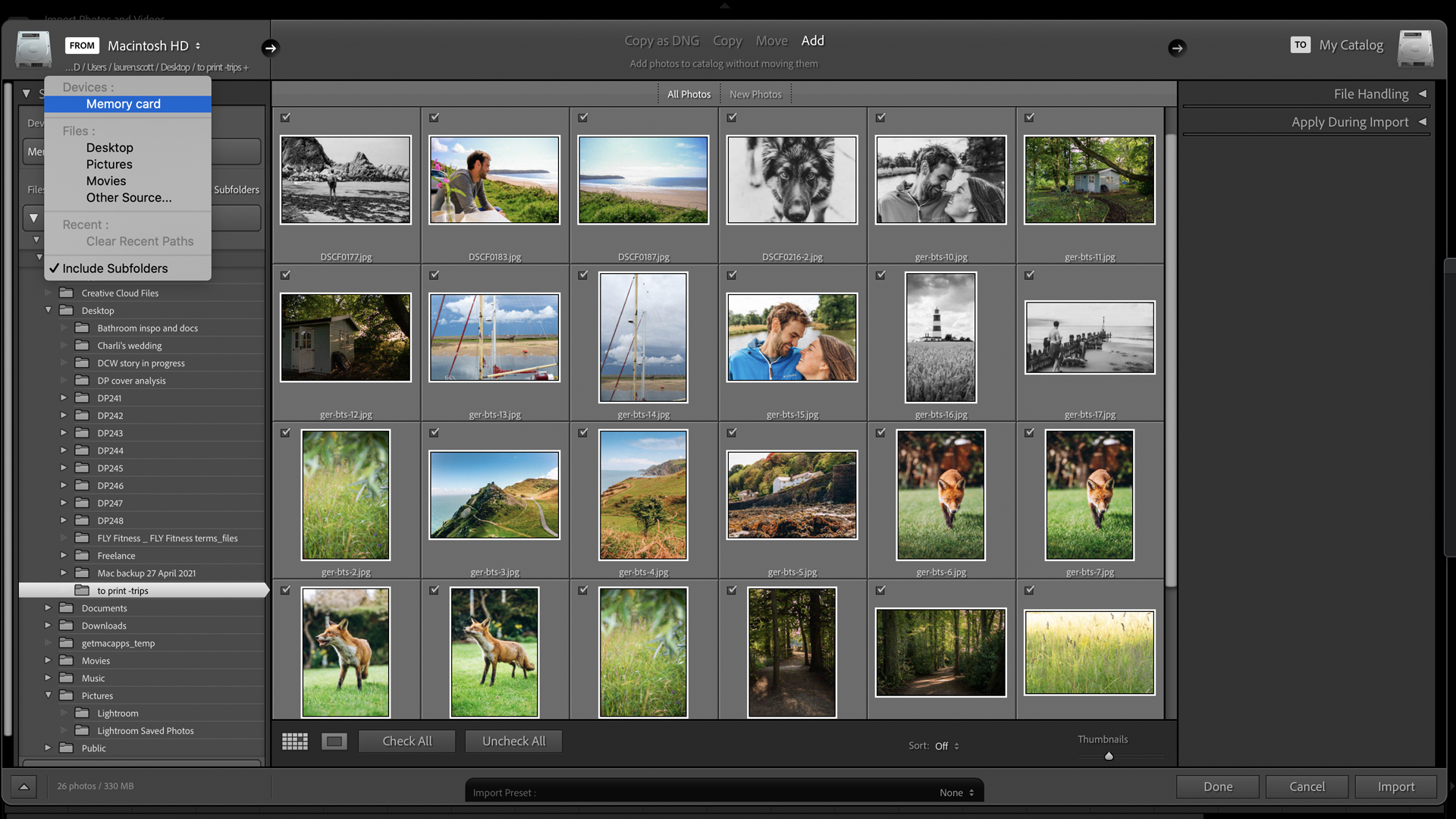
Starting with looks, the grey-on-grey in both Lightroom interfaces sometimes makes for poor legibility, but navigation even for new users isn’t too challenging.
In Classic, you work in clearly marked modules at the top of the window. Once images have been imported into the first Library module – which can be done from a memory card, existing folders on your device, or the cloud – the editing magic starts in the Develop module.
Most major changes can be made in the Basic panel, using a slider-based system to tweak the key exposure, color temperature, and tone parameters. Lightroom can also apply Lens Corrections from a bank of profiles – something that Adobe Photoshop Elements can’t offer. The software is updated several times a year, and each new version brings support for the latest lens releases.
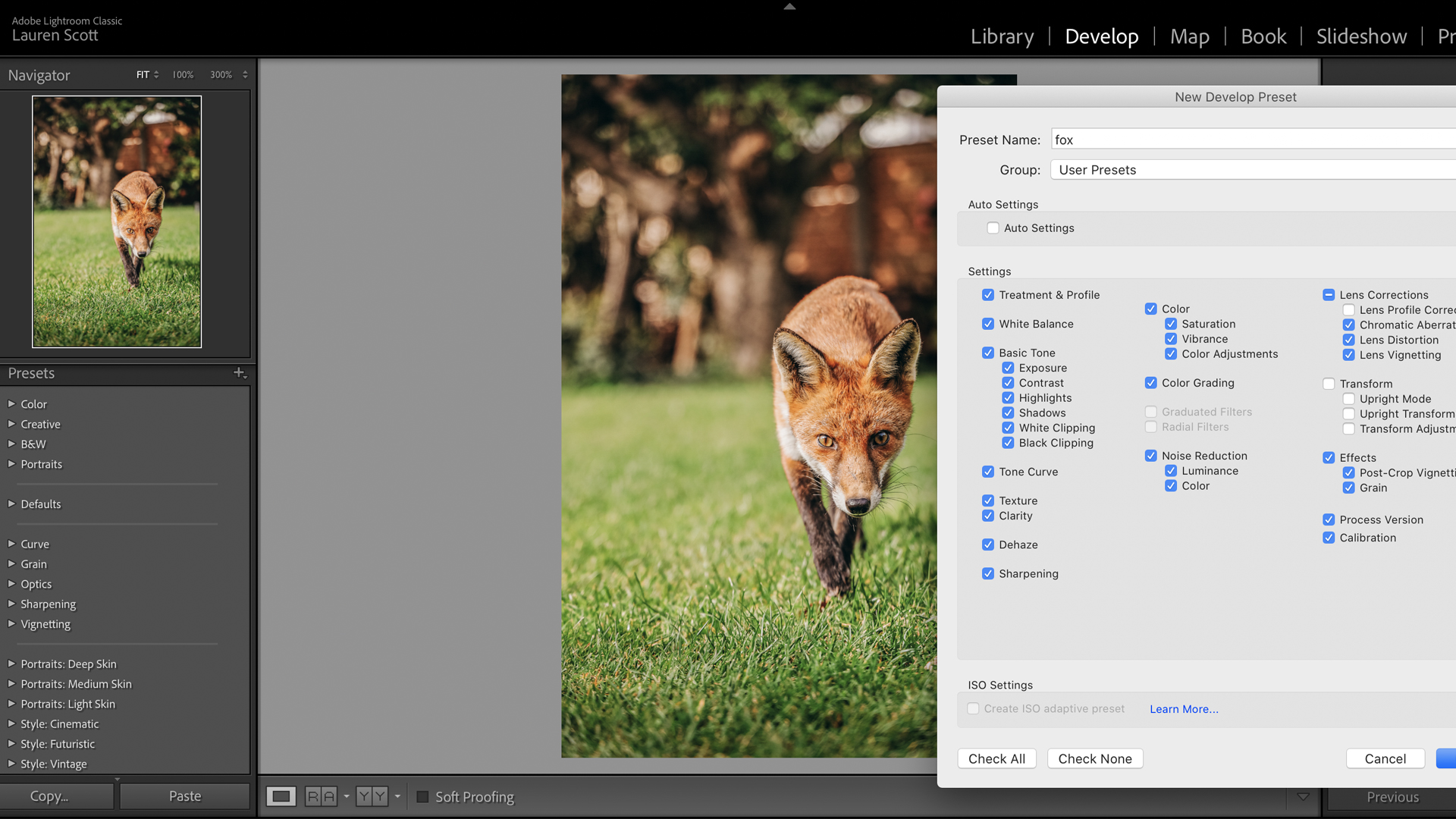
Another new addition to the 2021 version of Lightroom is the Local Hue tool, which allows you to change the hue in a selected area of the picture using an adjustment brush to paint over the image. This is a feature that makes you ask “why didn’t we have this before?” But nevertheless, it works effectively.
For professional photographers with a distinct visual style, being consistent with editing is vital. One brilliant feature in Lightroom Classic is the ability to store a record of edits as you go (in the History tab to the left of the image window) so that you can see exactly how you have applied changes. Saving a Snapshot (also on the left of the image window) is a neat way to save the edit at any point in time – great if, like us, you tend to get carried away and want to compare your edit to an earlier version. Presets are another mainstay of the software (saving your editing parameters to apply to a host of other images in one click), and ideal for batch processing, say if you have hundreds of photos from a wedding.
Adding tags and keywords to images is a laborious task for any photographer, but it’s the best way of making sure you can find shots again at a later date. The image search function of Lightroom CC is fantastic for sorting images, and it narrows a selection by file type, camera used, location, and more. Plus, Adobe Sensei artificial intelligence can automatically analyze images and tag them with appropriate keywords. This doesn’t always work (it thought a lighthouse was a tree), but on the whole, it might save a lot of time manually inputting the information.
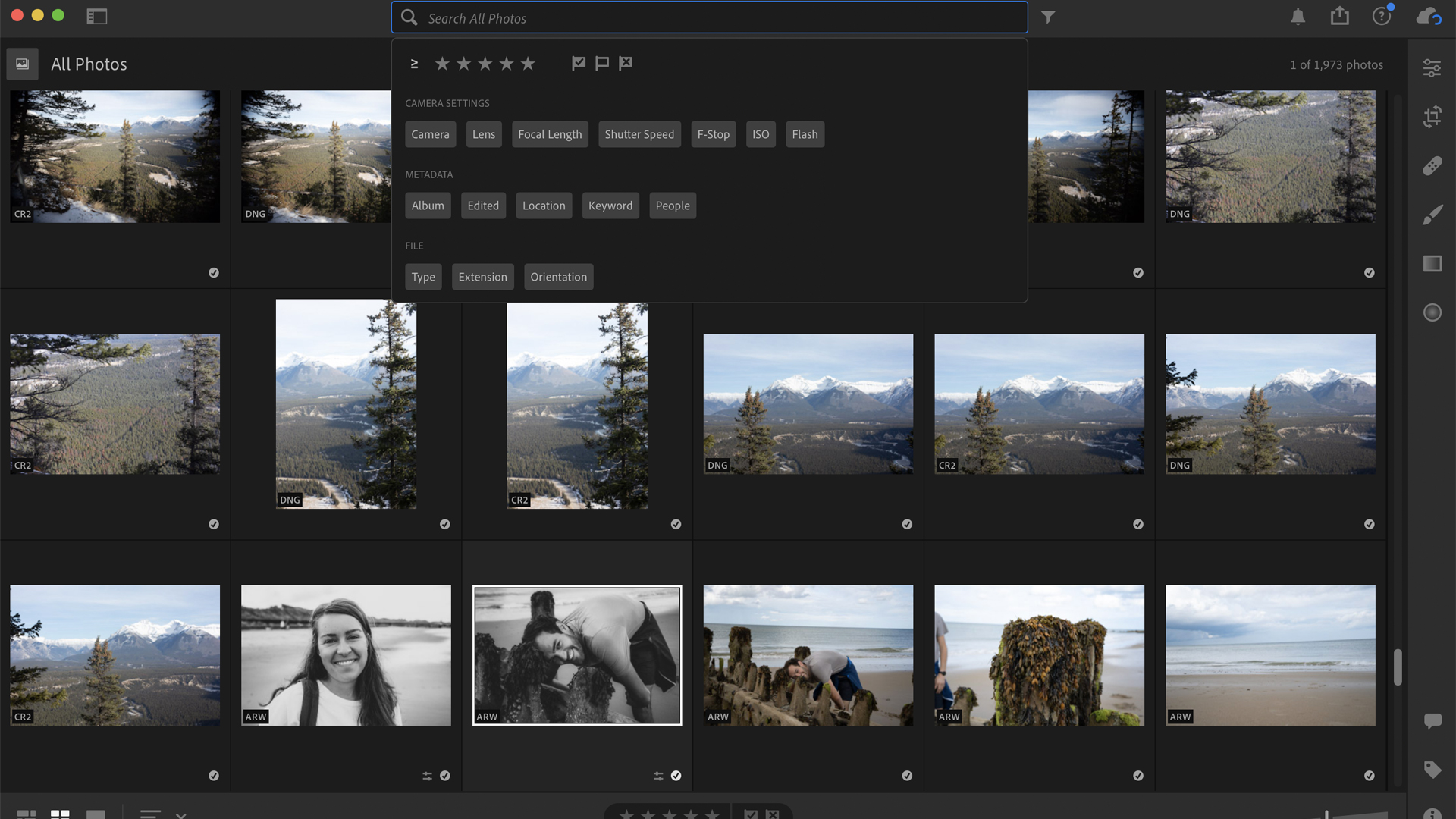
The different output options between Lightroom CC and Classic show the stark difference in Adobe’s intended user. CC enables you to export an image to your device, while also – thanks to the storage on the cloud – creating a link to share that image with collaborators. It’s a solution that genuinely works, and is a great way to invite clients or even family members into the editing process.
Lightroom Classic is obviously tailored for more traditional means of “sharing” images, which is why the modules for Book, Slideshow, Print, and Web remain. You can really get into detail within each module, and it’s even possible to print a book with Blurb straight from the software. That said, many photographers will prefer to edit and output their images first and then use a third party to create any printed material. Like much of Lightroom Classic, it’s incredibly customizable, but overkill for the novice user.
Lightroom CC may still be initially intimidating to beginners, but the Learn section on the left of the interface offers genuinely helpful tutorials to help soften the curve and introduce users to a fantastic editing tool that works across desktop and mobile devices wherever you are.
Adobe Lightroom review: Compatibility and plugins
In terms of operating systems, Lightroom Classic runs on Windows 10 (64-bit) 1903 and macOS Mojave (version 10.14) or later. A minimum of 8GB is recommended for both, along with a 1024 x 768 resolution display.
Adobe Lightroom supports the use of plugins, and there are some amazing free and paid-for options that will allow photographers to get more from the program. Look to Luminar AI, Nik Collection by DxO, and Topaz Labs as a starting point.
Adobe Lightroom review: Price and subscription options
Adobe Lightroom CC can be bought on its own for $9.99/£9.98 a month, and this option includes 1TB of cloud storage, Adobe Portfolio, Adobe Fonts, Adobe Spark, and, according to Adobe, “access to the latest features and updates as soon as they’re released.”
Lightroom is also part of several Creative Cloud subscription plans. The very sensible Photography plan includes Lightroom CC and Lightroom Classic, as well as Adobe
Photoshop on desktop and iPad, and 20GB of cloud storage ($9.99/£9.98).
Adobe Lightroom Mobile Version Mini Review
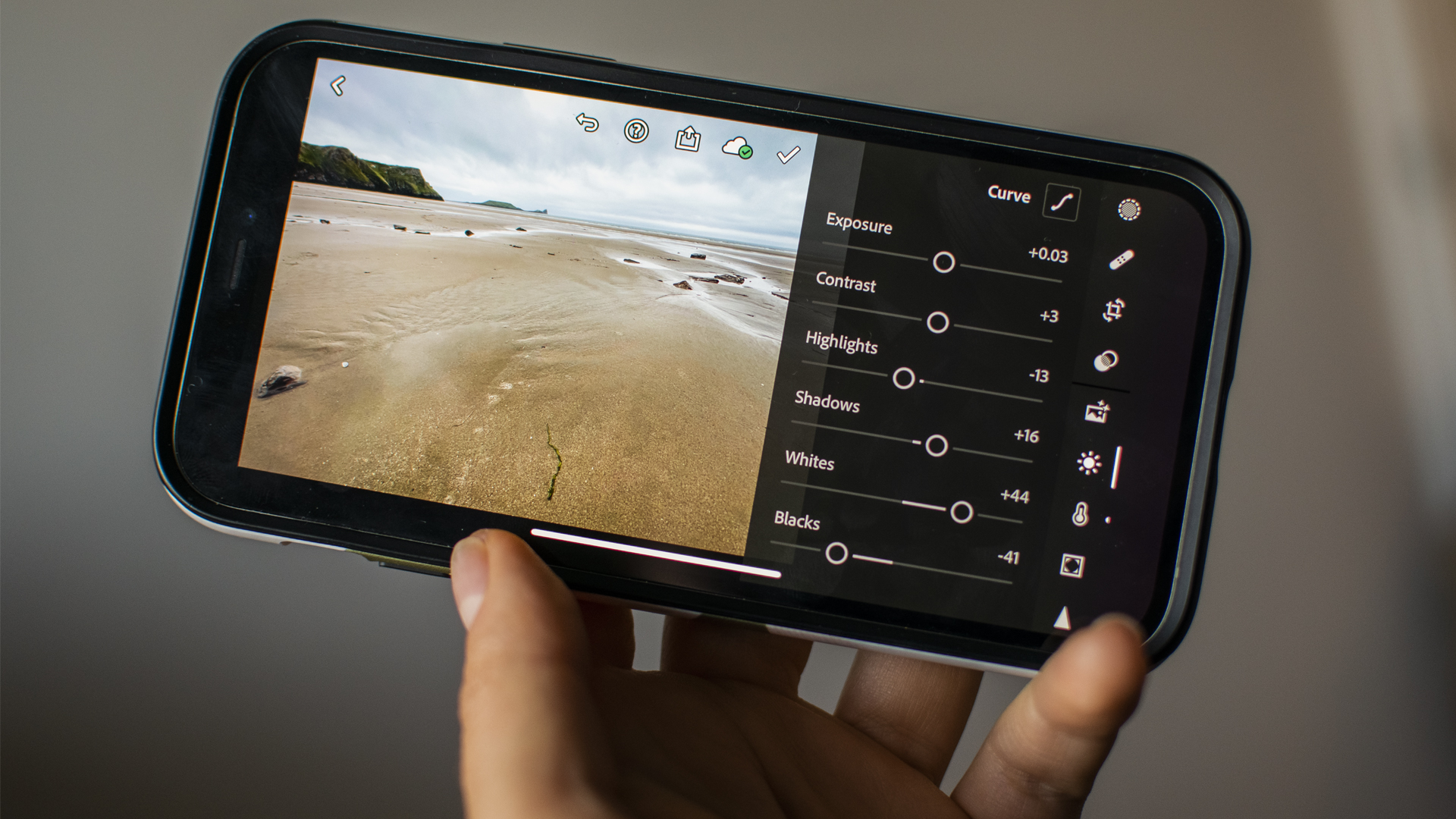
Adobe Lightroom mobile offers advanced features like selective adjustments, as well as an effective Auto edit and built-in Presets. The tools sit below the image, or if the phone or tablet is rotated, to the right, and this mobile-friendly design leaves plenty of screen real estate to view changes in real-time.
Finished shots can be exported in different file types, dimensions, and color spaces, with a watermarking option to please security-conscious photographers. Images are easily organized within the app, and can be saved to the phone’s files, camera roll, shared to social media, or sent via a unique link.
Formats: iOS and Android
Should you buy Adobe Lightroom?
Lightroom CC is a great choice for photographers of all levels who want to batch process their images, with a great mobile app to boot. If you’re a beginner or keen amateur then it’s easy to get decent results with the built-in presets, while the pared-down interface makes it easy to edit and store images without getting bogged down in unnecessary features. Just bear in mind that you won’t have the ability to print or use plug-ins.
Lightroom Classic is still the go-to version if you’re an advanced user looking to import, store, categorize and edit photos in one place – if you fit into the bracket of a paid pro photographer then the investment definitely makes sense.
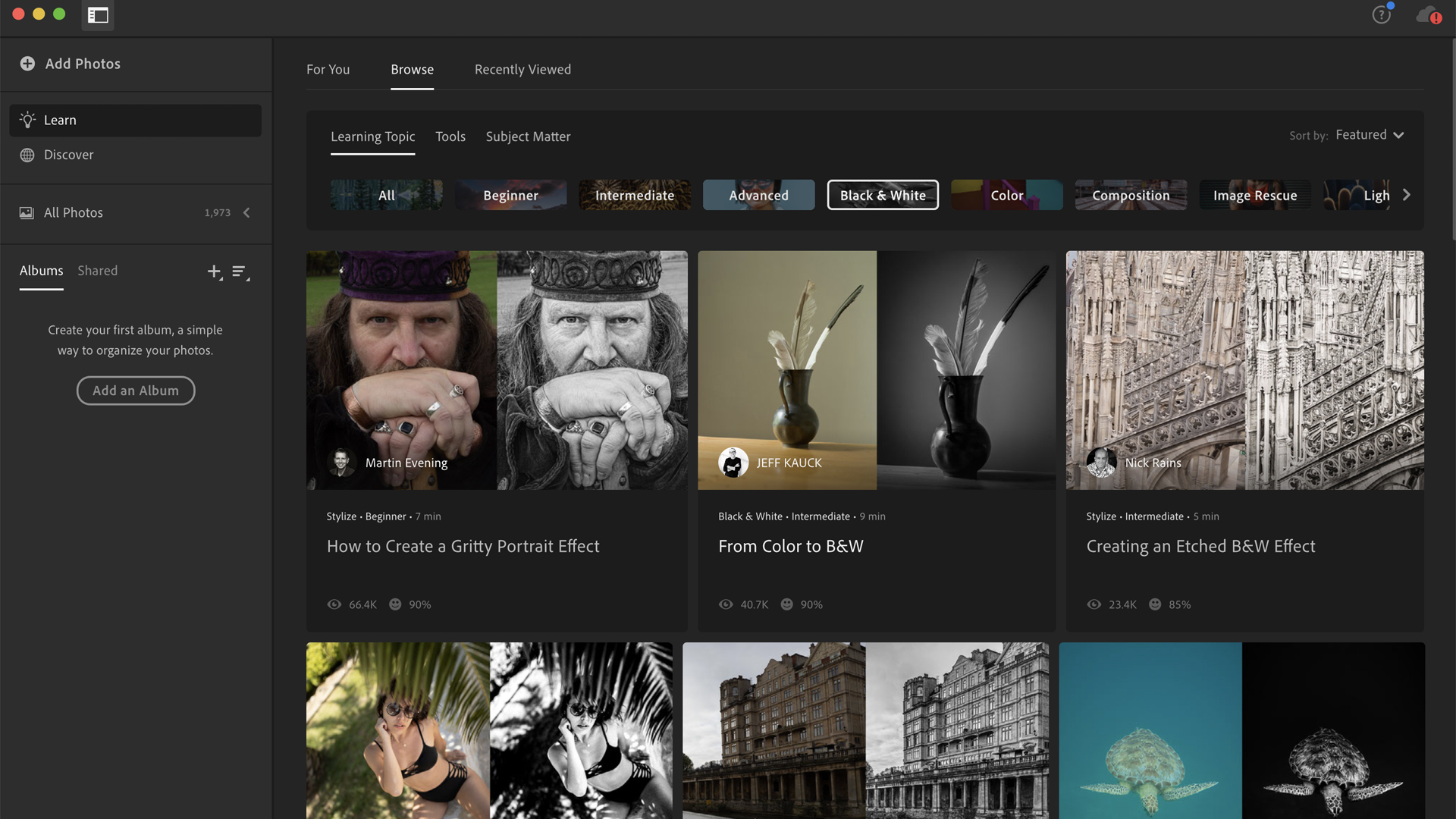
Both Lightrooms offer powerful ways to edit RAW images, and the changes are non-destructive so that you can go back to the original image at any point. However, neither offer the complex, layered editing of single images; for this, you’d be better off in Adobe Photoshop.
Lightroom is the wrong choice if you want to avoid a subscription model, as there’s no option to buy it outright. That said, both versions of Lightroom come with a Photography subscription plan, meaning you can experiment to see which suits you best.
Photographers regularly shooting commercial work will likely get more from the output features of Lightroom Classic, as there's the option to make a book, slideshow, print, or web gallery straight from the software. Hobby and social photographers and content creators who are happy to store their portfolio in the Creative Cloud should find everything they need in the streamlined Adobe Lightroom CC.
Join our Space Forums to keep talking space on the latest missions, night sky and more! And if you have a news tip, correction or comment, let us know at: community@space.com.

Lauren is a photographer, writer and editor based in the Cotswolds, UK. An experienced journalist who has been covering the industry for over ten years, she's equally adept at putting the latest camera through its paces or learning a creative shooting technique and then passing that knowledge on in an accessible way. Lauren holds a degree in Natural History Photography and has plenty of real-world experience in a variety of disciplines, from astrophotography to wildlife, weddings, and even commercial portraiture. Lauren is the Managing Editor of Digital Camera World, having previously served as Editor of the global publication Digital Photographer, a practical-focused magazine that inspires hobbyists and pros alike to take phenomenal shots and get more from their kit.